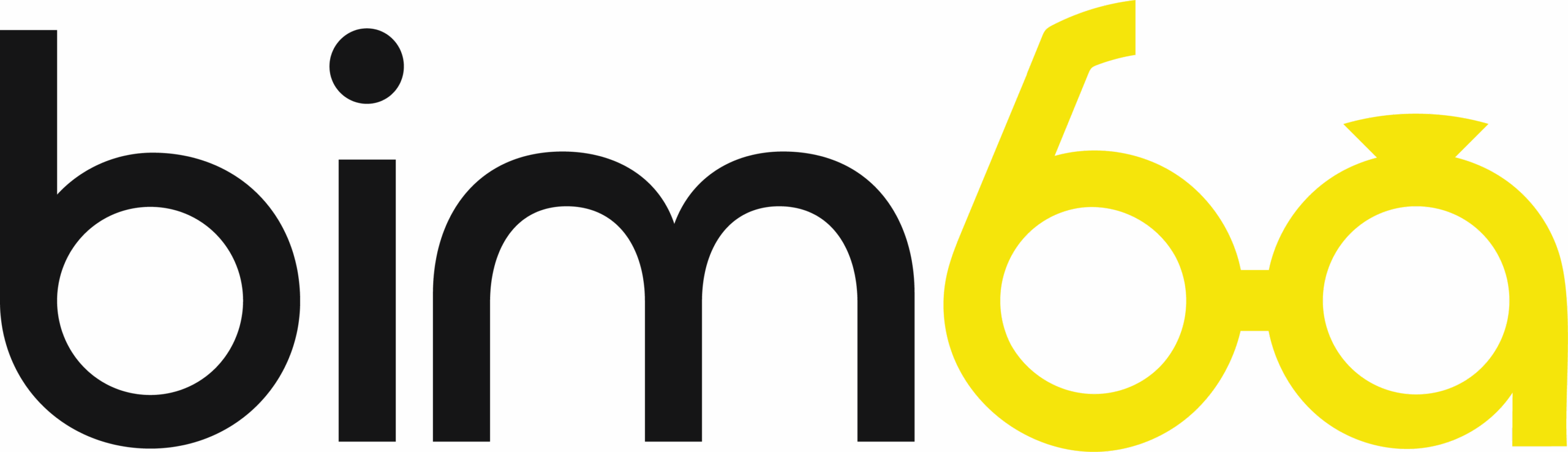Managing Your Payment Methods on Bimba
To start riding with Bimba, you’ll need to add a payment method to your account. We make it simple to add, update, or remove payment methods, so you’re always ready to ride.
Accepted Payment Methods
We currently accept the following payment options:
- Credit or debit cards
- Prepaid cards
- Apple Pay (in select locations)
- Google Pay (in select locations)
How to Add a Payment Method
- Open the app and tap the menu icon in the top-left corner.
- Select “Payment” from the menu.
- Choose the type of payment method you’d like to add. Enter your details manually or tap the camera icon to scan your card.
- Tap “Done” to save your payment method.
- To set it as your default, tap the payment method, and a green checkmark will appear next to it.
How to Update or Remove a Payment Method
- Open the app and tap the menu icon in the top-left corner.
- Select “Payment” from the menu.
- To update a payment method, select it, make your changes, and tap “Done” to save.
- To remove a payment method, select it and tap “Remove” at the bottom of the screen.
Bimba Wallet (Coming Soon)
Load funds in advance for a seamless payment experience.
- Open the app menu and select “Payment.”
- Choose “Bimba Wallet” and pick an amount to load.
- Tap “Add Funds” to charge your default payment method.
Auto Reload Feature
Enable auto-reload to keep your wallet funded:
- Go to “Payment” > “Bimba Wallet” > “Auto Reload.”
- Tap “On” and select the amount to automatically reload when your balance hits ₡0.
- To disable, follow the same steps and tap “Off.”
Troubleshooting Payment Issues
If you’re having trouble adding, updating, or removing a payment method:
- Ensure your payment details are correct.
- Confirm your card or payment service is active and supported.
For further assistance, contact us:
- Email: [email protected]
- WhatsApp: +50664684301
Manage your payments easily and enjoy a smooth ride with Bimba!